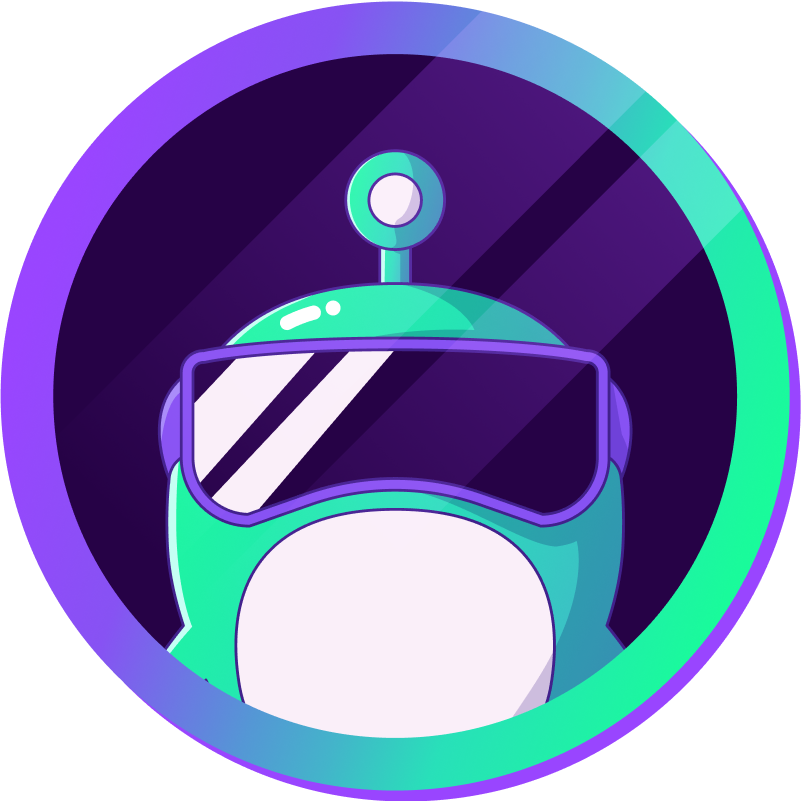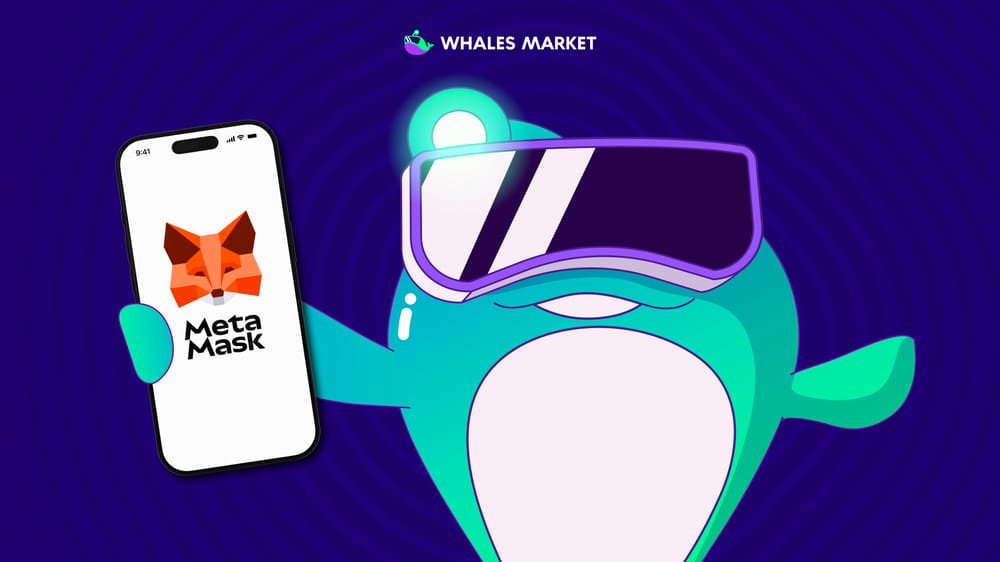Currently, Whales Market supports multiple popular blockchain such as Ethereum, BNB Chain, Arbitrum, Optimism, Base, Linea,... To trade smoothly on Whales Market, users can connect Web3 wallets like MetaMask, Phantom depending on the supported blockchain.
How to connect MetaMask on Whales Market
Step 1: Install MetaMask
MetaMask is available as a browser extension for Chrome and Firefox, and also as a mobile app for iOS and Android. In this guide, we’ll use the Chrome extension as an example (steps on Firefox are almost identical).
To set up MetaMask:
- Download the MetaMask extension from metamask.io or your browser’s extension store (Chrome, Firefox).
- Create a new MetaMask wallet or import an existing one using your passphrase.
- Log in to your wallet.
⚠️ Important: Always keep your passphrase safe. Do not share it with anyone. Losing it means you cannot recover your wallet.
Step 2: Add Network
By default, MetaMask connects to the Ethereum network. To use other blockchains such as BNB Chain or Base, you need to add them:
- Click the Network button.
- Search the network you want to add. Then, click Add Network or (+).
- Check the network details and click Approve.
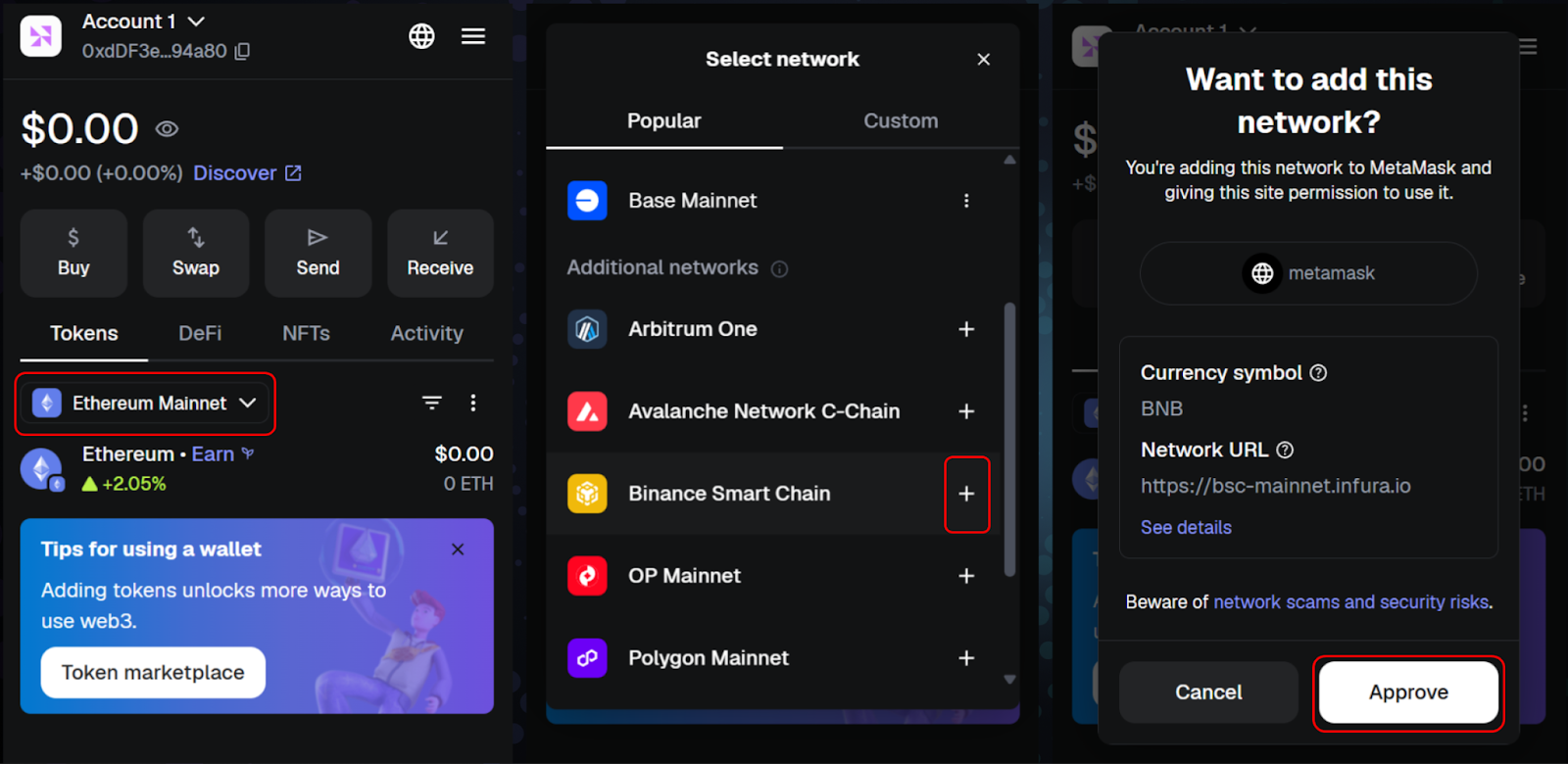
Or you can add a network manually by entering the network details. For example, to add BNB Chain:
- Network Name: BNB Chain
- New RPC URL: https://bsc-dataseed.binance.org/
- Chain ID: 56
- Symbol: BNB
- Block Explorer URL: https://bscscan.com
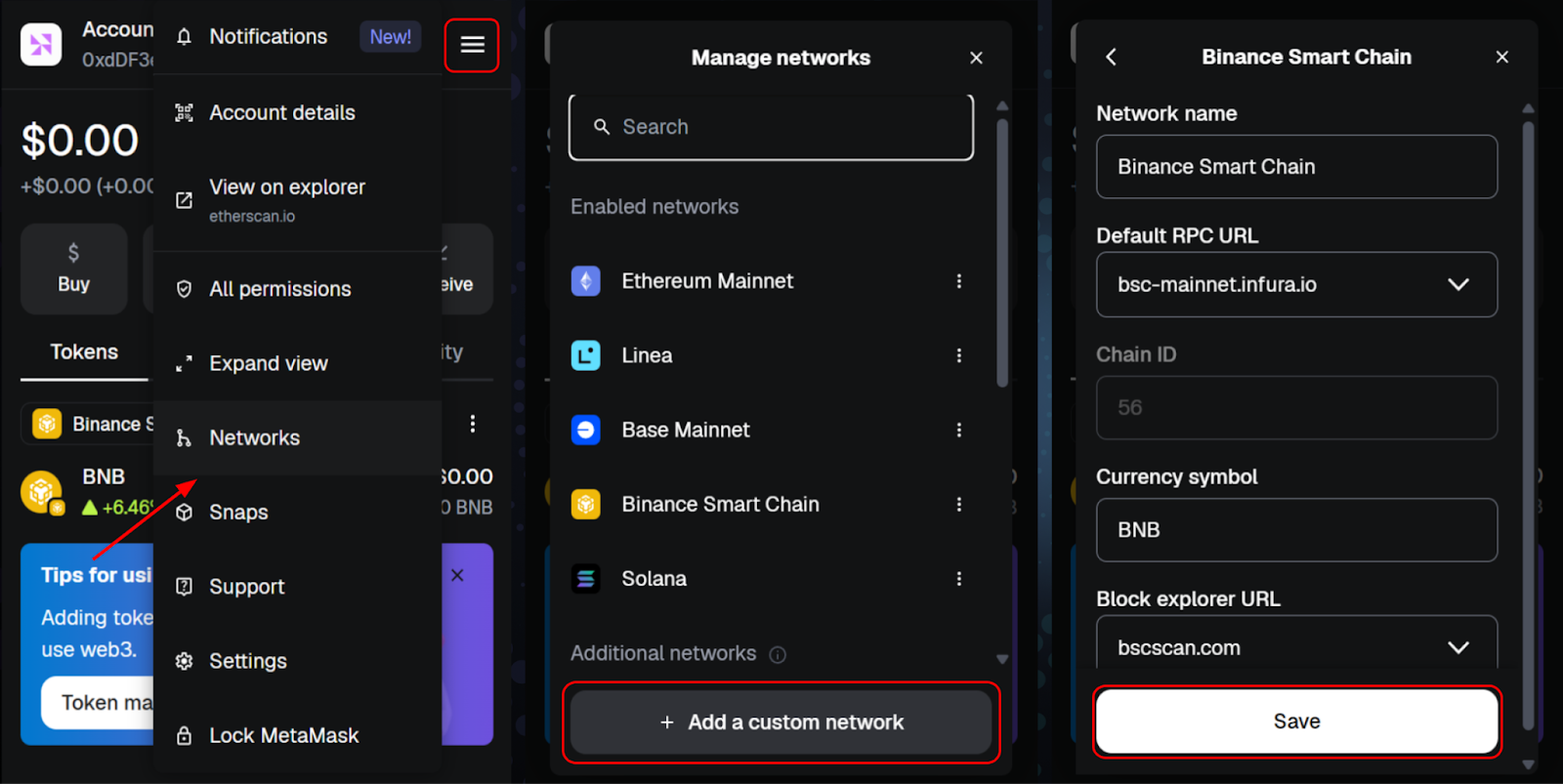
Step 3: Connect Your Wallet
- Go to Whales Market.
- Click Connect Wallet (top right corner).
- Select MetaMask and approve the connection in the MetaMask pop-up.
Once connected successfully, you can start exploring and trading on Whales Market.
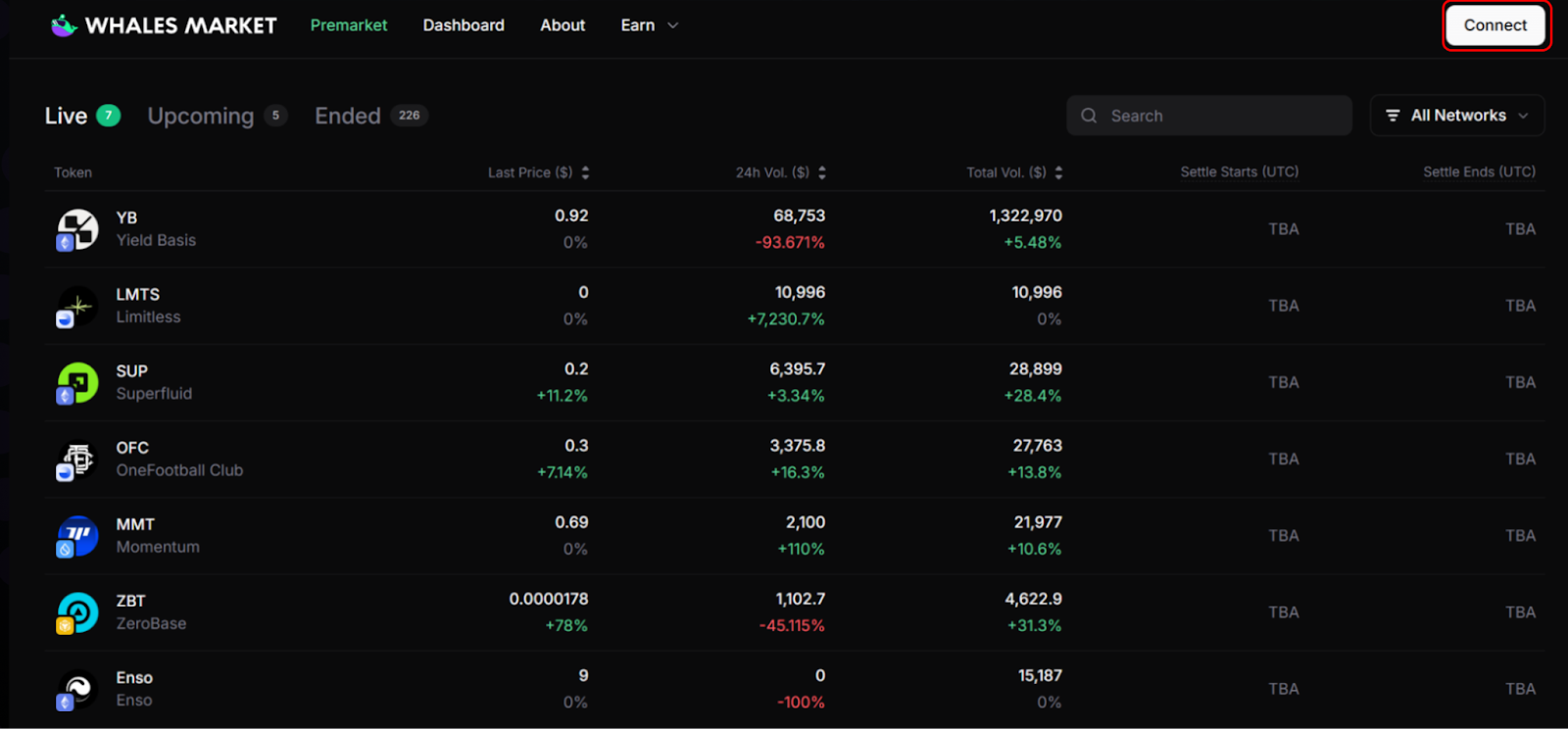
Why Do Connection Errors Happen on Mobile?
Take Safari, the default iOS browser as an example. This browser does not support installing Web3 extensions. This creates friction when using Web3 platforms, as most protocols rely on extensions for blockchain communication. MetaMask on mobile is still connected to Whales Market smoothly, but other wallets may have issues when using it on the phone.
On desktop, Chrome, Firefox, or Brave allow direct installation of these extensions, making wallet connections quick and easy. On mobile, however, Safari blocks this functionality, forcing users to rely on integrated DApp browsers inside wallets or specific Web3-enabled apps.
This is why tapping “Connect Wallet” on Safari often results in no response or error messages.
Conclusion
By following these three steps, you can easily set up MetaMask and connect it to Whales Market. This gives you access to early trading opportunities and helps you stay ahead in the fast moving pre-market crypto world.
FAQs
Q1: What is Whales Market?
Whales Market is the leading premarket crypto DEX platform to trade pre-TGE tokens and allocations with over $300M+ in volume, no middlemen, trustless and on-chain.
To start trading, simply connect your MetaMask wallet, available on browsers and mobile and choose a supported network. Once connected, you can create order, buy, or sell on Whales Market.
Q2: What is MetaMask?
MetaMask is a non-custodial, multi-chain crypto wallet available on desktop and mobile, allowing secure asset management and dApp interaction.
Q3: Which wallets can I use on Whales Market?
You can use MetaMask, Phantom, and other popular Web3 wallets depending on the blockchain.
Q4: Is it safe to connect my wallet?
Yes, Whales Market is a decentralized platform. Just make sure you only connect via the official website and never share your passphrase.