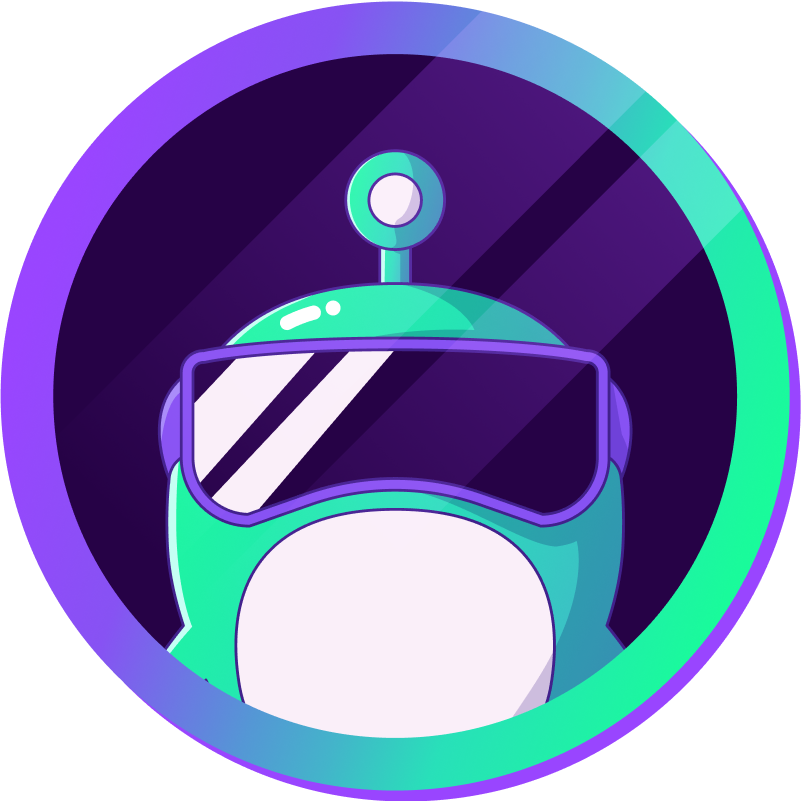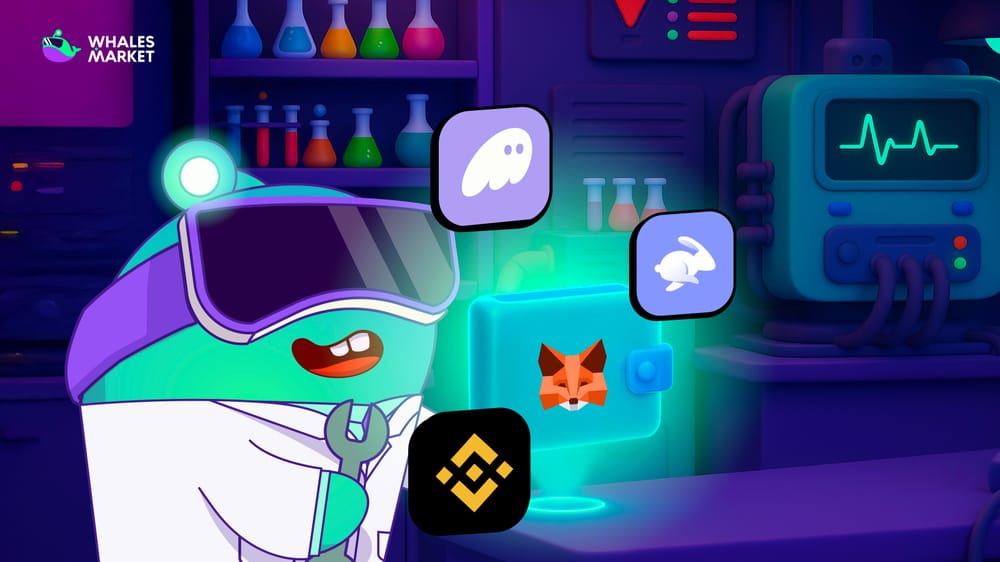When connecting a wallet to trade on Whales Market, many users report that while it works smoothly on desktop, mobile browsers like Safari (iOS) sometimes run into errors. This article explains the cause and provides two safe methods for users to fix issues.
How to Fix Wallet Connection Issues
There are two main methods to solve this problem:
Method 1: Import Your Wallet into MetaMask or Phantom
If your current wallet does not connect directly, the best solution is to import your private key or seed phrase into a more widely supported wallet:
- MetaMask: For Ethereum and EVM chains (Arbitrum, BNB Chain, Base, Linea, Optimism, Polygon, etc.)
- Phantom: For the Solana ecosystem
Guide for MetaMask (example):
- Download MetaMask from the App Store or Google Play.
- Open the app and choose Import using Secret Recovery Phrase.
- Enter your seed phrase (12/24 words) or private key.
- Create a new password and finish the setup.
- Open your Web Browsers or MetaMask Browsers → go to Whales Market → Connect your wallet.
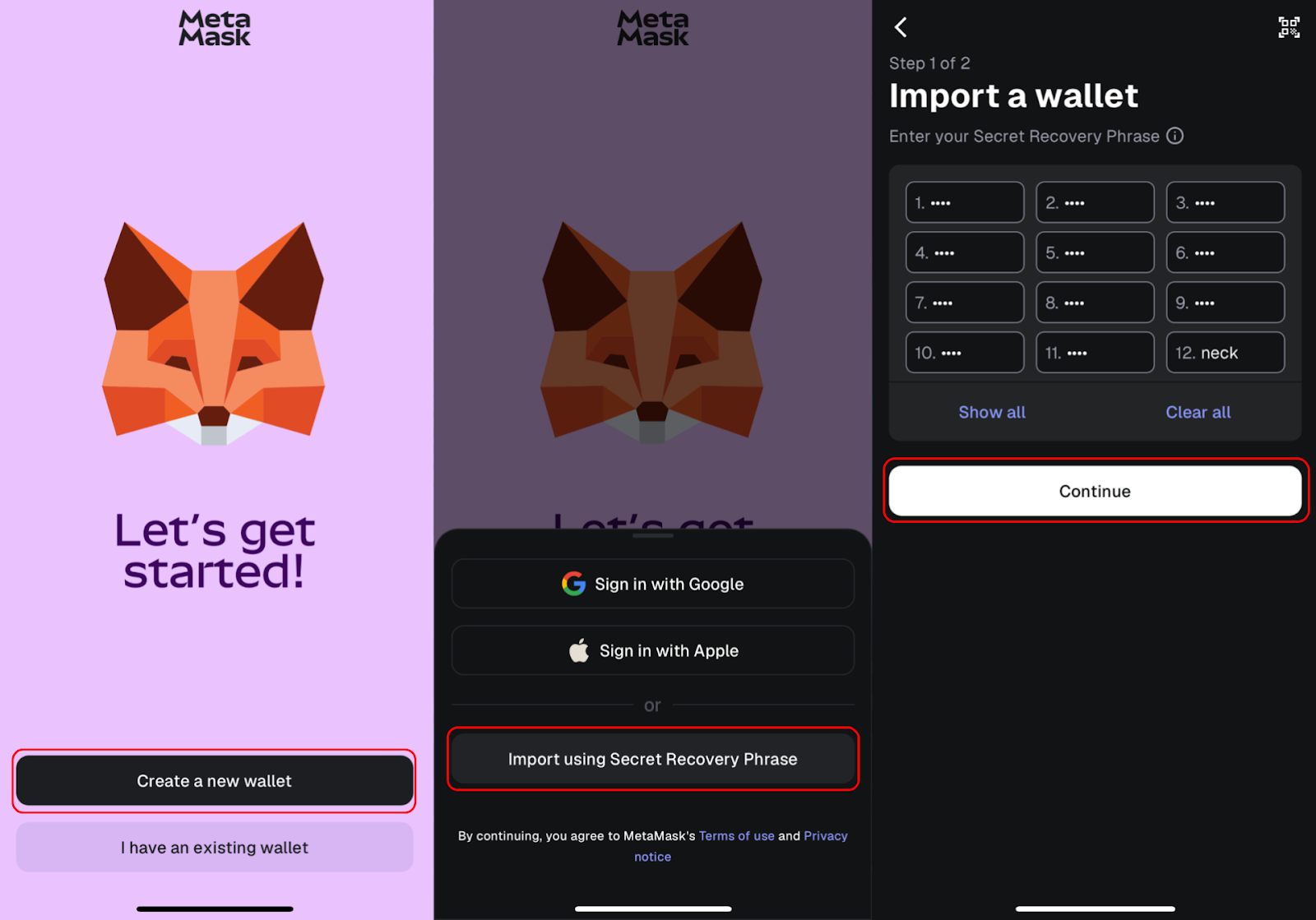
⚠️ Important: Your assets are always stored on the blockchain, not inside the app. Importing into MetaMask or Phantom is safe as long as you only use the official apps. Never enter your seed phrase on unverified websites or suspicious links.
Method 2: Use Desktop with Extensions
This is the most stable and recommended solution.
Guide:
- Open Whales Market on Chrome, Firefox, or Brave.
- Install the wallet. For example: MetaMask extension for EVM or Phantom extension for Solana.
- Log into your wallet and open Whales Market.
- Click Connect Wallet and approve the connection.
Details: 03 Step to connect MetaMask on Whales Market
Advantages of desktop extensions:
- Fully compatible with Whales Market
- No mobile UI/UX limitations
- Faster transaction signing
- Full-featured trading experience: order placement, volume tracking, etc.
MetaMask and Phantom are both decentralized wallets. This means that the entire seed phrase and private key are stored locally on your device. There is no server that keeps this information, and no third party has access to it. Your assets on the blockchain do not depend on which application you are currently using but rely entirely on the seed phrase.
As long as you import your wallet into the official application, your assets remain completely safe. You can uninstall the app at any time without worrying about losing your funds because tokens are still stored on-chain.
Note: Before uninstalling, please kindly backup your seed phrase wallet first.
Comparison of the Two Methods
The table below is a comparison table of the two methods above based on many criteria. Users can check it and choose the right solution for themselves.
| Criteria | Import to MetaMask/Phantom (Mobile) | Use Desktop + Extension |
|---|---|---|
| Convenience | High (works directly on mobile app) | Medium (requires desktop) |
| Stability | Limited (DApp browser dependent) | Very stable |
| Security | Safe if seed phrase is protected | Safe with fewer sensitive steps |
| Trading Experience | Decent, may lag occasionally | Complete, smooth |
| Recommendation | Temporary solution | Optimal long-term solution |
Why Do Connection Errors Happen on Mobile?
Take Safari, the default iOS browser as an example. This browser does not support installing Web3 extensions. This creates friction when using Web3 platforms, as most protocols rely on extensions for blockchain communication. MetaMask on mobile is still connected to Whales Market smoothly, but other wallets may have issues when using it on the phone.
On desktop, Chrome, Firefox, or Brave allow direct installation of these extensions, making wallet connections quick and easy. On mobile, however, Safari blocks this functionality, forcing users to rely on integrated DApp browsers inside wallets or specific Web3-enabled apps.
This is why tapping “Connect Wallet” on Safari often results in no response or error messages.
Conclusion
Wallet connection issues on Safari are caused by the lack of Web3 extension support on mobile browsers, not by Whales Market itself. Users can either import their wallets into MetaMask or Phantom for mobile use, or for the best and most stable experience, use a desktop browser with wallet extensions installed.
Both solutions are safe if seed phrases are handled properly. For long-term trading, the desktop method remains the recommended choice.
FAQs
Q1: What is Whales Market?
Whales Market is a leading decentralized pre-market and Over-the-Counter (OTC) trading platform. Its uses smart contracts to facilitate secure, trustless, and on-chain transactions for pre-TGE (Token Generation Event) tokens
Q2: Why can’t I connect my wallet on Safari iOS?
Safari does not support extensions like MetaMask or Phantom, which are essential for most Web3 DApps. As a result, when you click “Connect Wallet” on Safari, the system often fails to respond or shows an error.
Q3: Is there a way to connect on mobile?
Yes. You can import your wallet into the MetaMask or Phantom app (downloaded from the App Store or Google Play). After that, use the built-in DApp browser to access Whales Market and connect your wallet.
Q4: Is it safe to import my wallet with a seed phrase?
Yes, as long as you only enter your seed phrase inside the official MetaMask or Phantom apps downloaded from trusted sources. Never input your seed phrase into an unknown website or a suspicious link. Your seed phrase and private key are always stored locally on your device, and no third party can access them.
Q5: What if I don’t want to use mobile?
You can use a desktop browser. Simply install the MetaMask or Phantom extension on Chrome, Firefox, or Brave, then open Whales Market and click “Connect Wallet.” This is the smoothest and most reliable method.